Moving your site from one server to another? Or maybe switching from another CMS to WordPress? You’re going to need more than just patience.
A reliable WordPress migration tool can make or break that process. And in 2025, with websites becoming more dynamic (and often bloated with content), choosing the right tool is more important than ever.
Instead of fiddling with databases and crossing your fingers while uploading zipped site files, you can now move everything with a few clicks. Media, plugins, themes, users, even URLs the right tool does all the heavy lifting.
However, not all migration tools are made equal. Some are built for small blog transfers. Others are optimized for huge, high-traffic sites. More importantly, they save time. And if you’re running a business, time is money.
Whether you’re upgrading from an older site, switching hosts, or rebranding your online presence—WordPress migration tools help you get there faster and smarter.
In this blog, you’ll discover the 15 best WordPress migration tools available in 2025. We’ve included who they’re best for, what they can handle, and whether they’re free, paid, or somewhere in between.
Let’s jump in.
Getting Started with WordPress Migration Tools
Before choosing a migration tool, it helps to know what you’re actually moving. Are you transferring just blog posts and images? Or do you need to migrate everything—plugins, theme settings, user accounts, and all?
The good news? There’s a WordPress migration tool for every kind of move. Some tools are built for beginners with one-click solutions. Others give you more control, ideal if you’re a developer or managing a complex site.
Either way, the setup process is usually straightforward:
- Install the tool or plugin on your WordPress site
- Select your source and destination
- Hit the migrate button (yes, it’s often that simple)
Most tools also offer backup options before you start, so if anything goes sideways, you’re not stuck in a tight spot. And here’s something worth remembering:
No two sites are the same. So the best migration tool for someone else might not be the right fit for you. Let’s unpack what these tools actually do and how they work under the hood.
What WordPress Migration Tools Actually Do (And Why It Matters)
At a glance, these tools may seem like simple plug-and-play solutions. But behind the scenes?
They’re handling a lot of moving parts.
A solid WordPress migration tool typically takes care of:
- Transferring posts, pages, and media files
- Migrating themes and plugin settings
- Moving databases, including users and site configuration
- Adjusting URLs to match your new domain or folder structure
- Maintaining SEO integrity by preserving links and redirects
And if you’re switching hosts, many tools can help with the DNS changes too, so visitors still reach your site without any hiccups.
Some tools also come with staging features. That means you can test your site in a safe environment before going live. No unwanted surprises.
Now, let’s talk about compatibility.
Not all WordPress migration tools play nice with every server or hosting provider. That’s why it’s smart to double-check whether your host has recommended plugins—or even offers its own built-in migration support.
Quick tip: If you’re using a managed WordPress host, chances are they already include migration assistance in your plan.
Next up, we’ll walk you through which tools are worth your time and how to choose the right one based on your needs.
What to Look For in a WordPress Migration Tool?
You don’t want to get stuck mid-move with a half-migrated website.
So, keep an eye out for:
- Ease of use (drag-and-drop, or tech-heavy?)
- Supported size limits (some free tools cap the file size)
- Database handling (especially for dynamic or eCommerce sites)
- SEO and link preservation
- Backup features included?
- Hosting compatibility
Best WordPress Migration Tools in 2025
1. All-in-One WP Migration
Best for: Beginners and small to medium-sized websites
Type: Freemium (with paid extensions)
Use Case: Full-site migration, including media, plugins, and themes
Ease of Use: ⭐⭐⭐⭐⭐
All-in-One WP Migration is a crowd favorite, especially for non-tech users. It simplifies the migration process down to just a few clicks. You export your site into a single file and import it into the new WordPress setup—done.
Pros:
- Drag-and-drop interface
- Works even on restricted servers
- Bypasses common upload limits with extensions
Limitations:
- Free version has a 512MB file size limit (can be removed with a paid extension)
- No automatic migration scheduling
2. Duplicator Pro
Best for: Developers and freelancers handling multiple sites
Type: Paid (with free basic version)
Use Case: Manual or bulk migrations
Ease of Use: ⭐⭐⭐⭐☆
Duplicator Pro lets you bundle up your site—including database and files—into a neat zip package.
From there, you install it on the new server using an installer script.
Pros:
- Supports scheduled migrations
- Handles serialized data properly
- Great for backups and cloning too
Limitations:
- Slightly technical setup compared to beginner tools
- Free version is limited to basic migrations
3. Migrate Guru
Best for: Large websites, WooCommerce, or image-heavy blogs
Type: Free
Use Case: Large-scale migrations (up to 200GB)
Ease of Use: ⭐⭐⭐⭐⭐
Built by BlogVault, Migrate Guru is fully cloud-based—so your server won’t freeze up during transfer.
Pros:
- Handles really large sites
- No need for zip files or manual uploads
- Don’t use your own server resources
Limitations:
- Requires source and destination to both be WordPress
- No backup features built-in
4. WPvivid Backup & Migration
Best for: Site owners who want backups + migration in one
Type: Freemium
Use Case: Migration, staging, and backup
Ease of Use: ⭐⭐⭐⭐☆
WPvivid is more than just a migration tool—it’s a complete site maintenance package.
Pros:
- Schedule backups and migrations
- One-click staging site deployment
- Works well with large or dynamic sites
Limitations:
- UI isn’t the most modern
- Some features only in the Pro version
5. UpdraftPlus Premium
Best for: Backup-focused users who also want migration options
Type: Paid (with free backup version)
Use Case: Backup and migrate
Ease of Use: ⭐⭐⭐⭐☆
UpdraftPlus is primarily known as a backup plugin, but the Premium version includes a solid migration module.
Pros:
- Trusted by millions
- Cloud backup options (Drive, Dropbox, S3, etc.)
- Seamless migration between hosts or domains
Limitations:
- Migration tool only available in premium version
- Requires some setup
6. BackupBuddy
Best for: Agencies or businesses managing multiple WordPress sites
Type: Paid
Use Case: Backup + full migration
Ease of Use: ⭐⭐⭐⭐☆
BackupBuddy has been around for a while, and for good reason.
It backs up everything—from your media library to your widgets—and then lets you restore or migrate the site wherever you want.
Pros:
- Scheduled backups and automatic migrations
- Works with both full sites and partial content
- Email notifications for backup/migration events
Limitations:
- No free version
- UI feels dated compared to newer tools
7. BlogVault
Best for: Pro users and agencies who need frequent migrations
Type: Paid (14-day free trial)
Use Case: Real-time backup + staging + migration
Ease of Use: ⭐⭐⭐⭐⭐
BlogVault is a SaaS-based solution trusted by tons of WordPress agencies.
It gives you automated migration features, daily backups, and a user-friendly dashboard that tracks it all.
Pros:
- Built-in staging and restore
- Supports WooCommerce
- Can migrate sites from non-WordPress platforms (in some cases)
Limitations:
- Fully cloud-based (you’ll manage your site via BlogVault’s dashboard)
- Paid plans only
8. VaultPress (by Jetpack)
Best for: Personal blogs and Jetpack users
Type: Paid (monthly Jetpack subscription required)
Use Case: Automatic backup + restore/migrate
Ease of Use: ⭐⭐⭐⭐☆
VaultPress works quietly in the background, taking real-time backups of your site and letting you roll it back or move it with ease.
Pros:
- Real-time sync and restore
- Comes with Jetpack security features
- Easy to connect and manage from the WP dashboard
Limitations:
- Only available through Jetpack’s paid plans
- More backup-focused than migration-focused
9. SiteGround Migrator
Best for: Anyone using SiteGround hosting
Type: Free (for SiteGround customers)
Use Case: Hosting-to-hosting migration
Ease of Use: ⭐⭐⭐⭐⭐
If you’re on SiteGround, this is the simplest option out there.
Install the plugin, generate a token from your hosting dashboard, and that’s it—your site will transfer automatically.
Pros:
- Built and supported by SiteGround
- Fully automated
- Saves time for non-technical users
Limitations:
- Works only between WordPress sites hosted on SiteGround
- No backup functionality included
10. WP Migrate (formerly WP Migrate DB Pro)
Best for: Developers who love working with databases
Type: Paid
Use Case: Complex, custom migrations
Ease of Use: ⭐⭐⭐☆
This is more of a developer’s tool.
WP Migrate lets you move entire databases, pull down media libraries, and handle serialized data like a pro.
Pros:
- Advanced control over database tables
- Great for dev-to-live syncing
- Push/pull features for staging
Limitations:
- Not beginner-friendly
- Pricey compared to all-in-one plugins
11. ServMask Multisite Extension (for All-in-One WP Migration)
Best for: Multisite WordPress networks
Type: Paid extension
Use Case: Migrating full multisite networks
Ease of Use: ⭐⭐⭐⭐☆
If you’re already using All-in-One WP Migration and need to handle multisite setups, this add-on is your go-to.
Pros:
- Converts multisite to single site (and vice versa)
- Works seamlessly with the main All-in-One WP Migration plugin
- Good for agencies managing client networks
Limitations:
- Requires purchasing the base plugin + this extension
- Might need technical support for complex networks
12. Super Backup & Clone (by CodeCanyon)
Best for: Freelancers looking for a budget-friendly premium tool
Type: Paid (one-time purchase on CodeCanyon)
Use Case: Backup, restore, clone, and migrate
Ease of Use: ⭐⭐⭐⭐☆
This premium plugin provides a full set of features at a low one-time price—making it a good option if you don’t want a subscription model.
Pros:
- Cloud storage support (Google Drive, Dropbox, etc.)
- Visual backup manager
- One-click cloning and restore
Limitations:
- UI isn’t as polished as SaaS solutions
- Support limited to CodeCanyon terms
13. WebToffee WordPress Backup and Migration
Best for: Lightweight migration and backup jobs
Type: Freemium
Use Case: Full site backup and restore
Ease of Use: ⭐⭐⭐⭐☆
WebToffee offers a clean, intuitive plugin that handles backup and migration in just a few steps. Good for small-to-mid sites.
Pros:
- Simple to use, even for beginners
- Fast migration and import
- Works well for WooCommerce
Limitations:
- Some features only available in the Pro version
- Not as popular as more established plugins
14. ManageWP Clone Feature
Best for: Agencies managing multiple client sites
Type: Freemium (Clone feature in premium add-on)
Use Case: Site cloning and backup
Ease of Use: ⭐⭐⭐⭐☆
ManageWP is more than just a migration tool—it’s a full dashboard to manage multiple WordPress sites. But the “Clone” feature lets you copy a site and deploy it elsewhere.
Pros:
- Great for developers and freelancers
- Works with backups and restores
- Centralized dashboard for all client sites
Limitations:
- Clone feature is paid
- Doesn’t offer manual controls like standalone plugins
15. WP Staging
Best for: Creating staging sites and pushing to live
Type: Freemium
Use Case: Staging-to-live migration
Ease of Use: ⭐⭐⭐⭐☆
WP Staging is designed for one key workflow: creating a staging environment and then pushing it live with zero downtime.
Pros:
- Fast and reliable staging tool
- Useful for testing plugin updates
- Push changes live in one click
Limitations:
- Migration from one domain to another is not included in free version
- Push-to-live in Pro version only
WordPress Migration Tools Comparison Table (2025)
| Tool Name | Type | Best For | Use Case | Ease of Use | Free Version? |
| All-in-One WP Migration | Freemium | Quick migrations | Full-site exports/imports | ⭐⭐⭐⭐⭐ | Yes |
| Duplicator | Freemium | Manual, zipped migrations | Dev-to-live / site cloning | ⭐⭐⭐⭐☆ | Yes |
| Migrate Guru | Free | Large website migrations | Server-to-server transfers | ⭐⭐⭐⭐⭐ | Yes |
| UpdraftPlus | Freemium | Backup-focused migration | Scheduled backup + site move | ⭐⭐⭐⭐☆ | Yes |
| WPvivid | Freemium | Backup + staging + migration | Cloud support and incremental sync | ⭐⭐⭐⭐☆ | Yes |
| BackupBuddy | Paid | Agency-level site management | Automated backup and migration | ⭐⭐⭐⭐☆ | No |
| BlogVault | Paid | Professional sites, WooCommerce | Real-time backup + site movement | ⭐⭐⭐⭐⭐ | No (Trial) |
| VaultPress (Jetpack) | Paid | Personal blogs, real-time backup | Backup and restore | ⭐⭐⭐⭐☆ | No |
| SiteGround Migrator | Free (Host) | SiteGround hosting customers | Hosting to hosting transfers | ⭐⭐⭐⭐⭐ | Yes (SG Only) |
| WP Migrate | Paid | Developers and database syncing | Custom DB migrations | ⭐⭐⭐☆ | No |
| ServMask Multisite Add-on | Paid Ext. | WordPress Multisite | Network-level migrations | ⭐⭐⭐⭐☆ | No |
| Super Backup & Clone | Paid | Freelancers on a budget | Cloning and restore | ⭐⭐⭐⭐☆ | No |
| WebToffee Migration | Freemium | WooCommerce and basic migrations | Full-site backup and import | ⭐⭐⭐⭐☆ | Yes |
| ManageWP Clone | Freemium | Multi-site management | Clone and deploy | ⭐⭐⭐⭐☆ | Yes (Addon) |
| WP Staging | Freemium | Test environments and zero downtime | Staging to live | ⭐⭐⭐⭐☆ | Yes |
How to Choose the Right Tool?
Ask yourself a few things:
- How big is your site?
- Are you changing your domain or just your host?
- Do you prefer manual control or one-click automation?
- Will you be migrating often?
How Can We Help?
Migrating your WordPress site can feel overwhelming, especially when there’s more at stake than just moving files. You’re not just shifting content—you’re protecting your SEO, ensuring plugin and theme compatibility, maintaining uptime, and making sure the user experience stays intact. Whether you’re switching hosting providers, moving from a development server to live, or simply upgrading your site, every migration requires careful planning and execution.
That’s where HireWPdevelopers can make all the difference.
We help businesses like yours manage the entire WordPress migration process, start to finish. From backing up your site and securely transferring files to optimizing your setup post-migration, our team handles all the technical details so you don’t have to worry. We’re experienced in everything from small blogs to large-scale enterprise websites and have helped clients with one-time transfers as well as complex multisite migrations.
What makes us stand out? We don’t just move your site—we make sure it runs better afterward. That includes safeguarding your data, minimizing downtime, preserving your SEO rankings, and making sure your themes and plugins work exactly as they should.
If you’re not sure which WordPress migration tool to use, or you’ve already picked one and need help implementing it, we’re here to support you at every stage. Whether it’s a quick consultation or complete done-for-you service, you’ll get expert advice tailored to your needs.
Final Thoughts
Migrating your WordPress site doesn’t have to feel like walking through a maze.Whether you’re managing a single blog or dozens of client sites, there’s a tool that matches your setup and skills.
A small site? Try Migrate Guru or All-in-One WP Migration.Running WooCommerce? BlogVault or WPvivid might be your best bet. Working in a multisite setup? The ServMask Multisite Add-on or WP Migrate could be what you need.
No matter your scenario, these tools remove the heavy lifting so you can focus on what really matters—growing your site.
FAQs
Can I migrate my WordPress site without a plugin?
Yes, but it takes manual steps like exporting/importing databases, editing the wp-config.php file, and moving files via FTP. Unless you’re comfortable with this process, using a migration plugin is the safer route.
Will my SEO be affected during migration?
Not if it’s done right. Good WordPress migration tools preserve your URL structure and links. Just make sure redirects are properly set if your domain or URL path changes.
What happens to my media files?
Most migration plugins move your media files automatically. But for very large libraries, some tools may skip duplicates or limit file size in the free version.
How long does a migration take?
It depends on the size of your site. Smaller sites can take just a few minutes. Larger or image-heavy websites may take up to an hour or more—especially if using cloud-based tools.
Should I back up my site before migrating?
Absolutely. Even if the migration tool offers built-in backups, keeping your own separate copy is just good practice. Better safe than sorry.







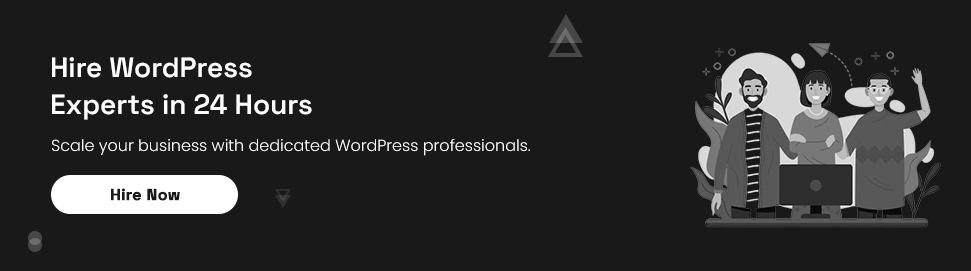
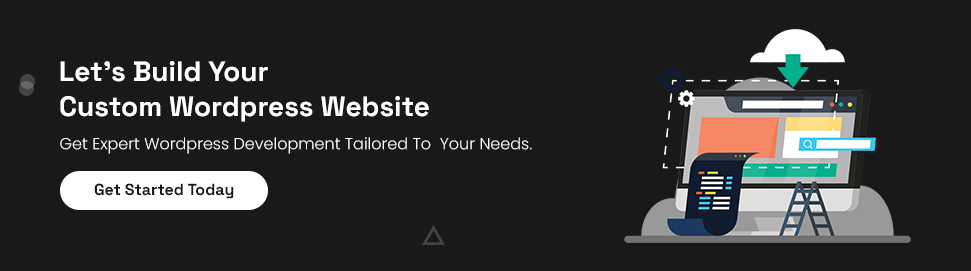
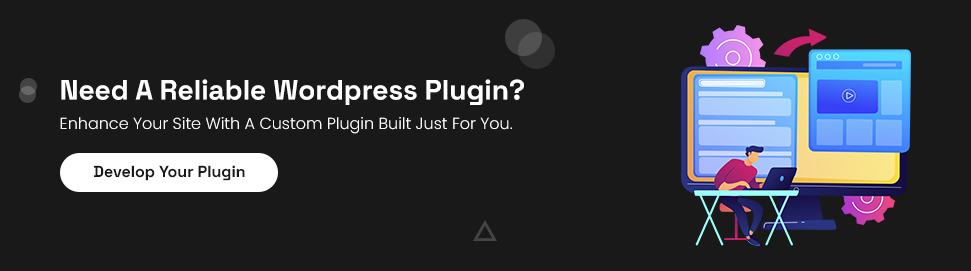
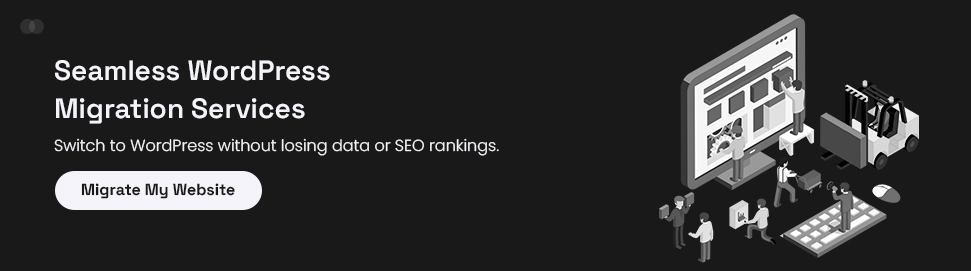

Social List