If you’re running a WordPress site—whether it’s for blogging, business, or selling products—you probably already know that SEO is a big deal.
But here’s the thing: most folks focus on content and keywords and forget about the technical stuff that makes all of it work behind the scenes.
That’s where Technical SEO comes into play.
It’s not flashy, but it’s the backbone of your site’s performance in search results. We’re talking about things like how your site is structured, how fast it loads, how easily Google can crawl it, and whether your links are set up the right way.
And if you’re using WordPress, you’re in luck—it’s SEO-friendly by default. But that doesn’t mean you can just set it and forget it. WordPress still needs a solid technical foundation to help your site rank, stay fast, and be user-friendly.
In this guide, we’re breaking it all down. No fluff. Just real, actionable tips to help you fix what’s slowing your site down, organize it better, and make search engines (and users) love it.
Ready to tune up your WordPress SEO game? Let’s roll!
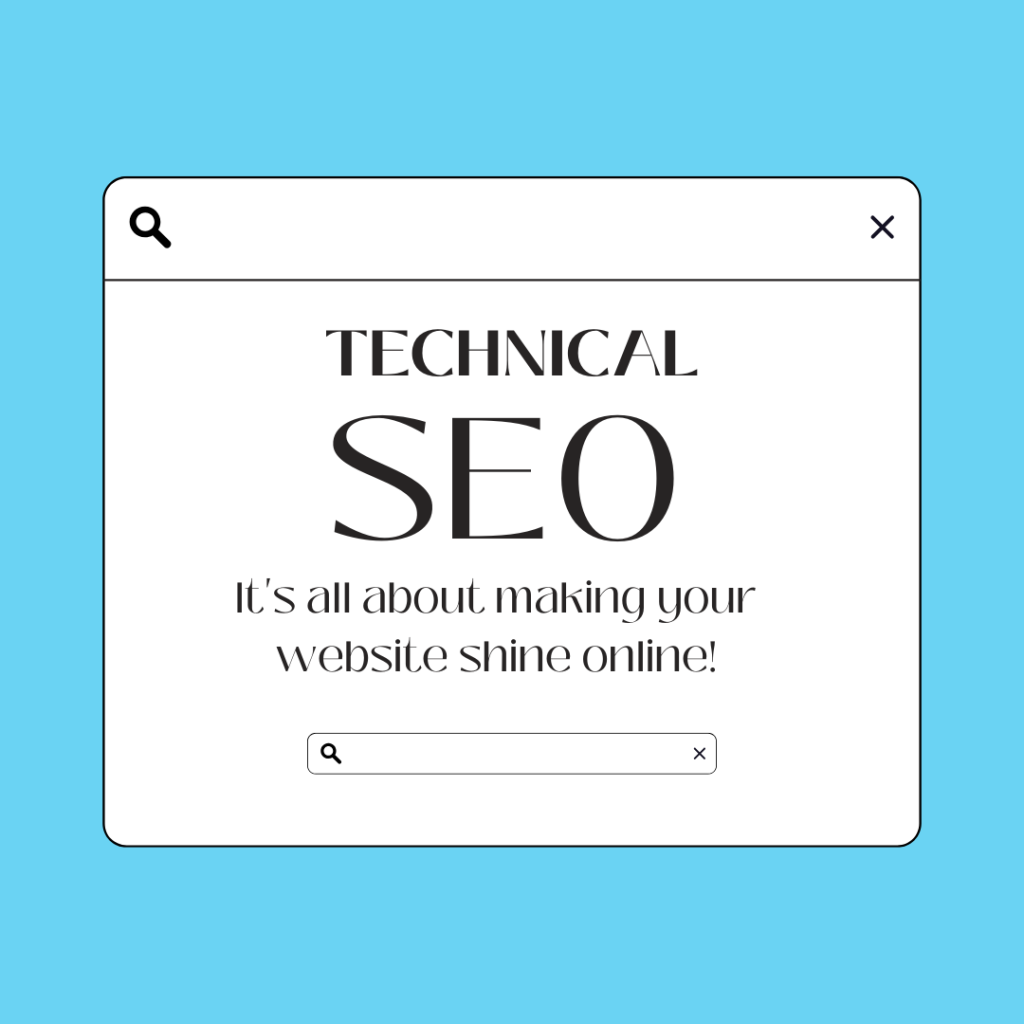
What is Technical SEO?
Let’s clear something up—Technical SEO isn’t just for developers or tech geeks. It’s the foundation that helps search engines understand, index, and rank your WordPress site properly.
Think of it like this: You’ve written the perfect blog post. It’s helpful, informative, and filled with smart keywords. But if your site loads like it’s stuck in 2005, has broken links, or isn’t mobile-friendly, Google’s not going to show it love.
That’s what technical SEO helps prevent.
At its core, technical SEO is all about optimizing the infrastructure of your website. It deals with how your site is built, how it performs, and how search engines crawl and interpret your content.
Here’s what it covers:
- Site structure – the way your pages are organized.
- URL structure – making sure your links are clean and readable.
- Internal linking – helping users and crawlers move through your content.
- Breadcrumbs – improving navigation for both humans and bots.
Site speed, mobile-friendliness, and structured data all fall under the same umbrella.
And if you’re on WordPress, the good news is: most of these elements are manageable with the right tools and plugins. Let’s break them down, starting with how your site is structured.
Start with a Solid Foundation: Use a Clear, Consistent Site Structure
Ever walked into a messy store where nothing is labeled and you can’t find what you need?
That’s exactly how users (and Google) feel when your WordPress site is all over the place.
A clear and consistent site structure helps everyone—search engines and your visitors—understand where things are, how they’re related, and where to go next. It’s not just about good UX—it’s a major player in technical SEO.
Here’s how to make it work: Stick to a Hierarchy That Makes Sense
Your pages should follow a logical order:
- Homepage
- Categories or sections
- Subcategories or individual posts/pages
For example:
| yoursite.com/services/wordpress-development |
It’s simple. Predictable. Google loves it.
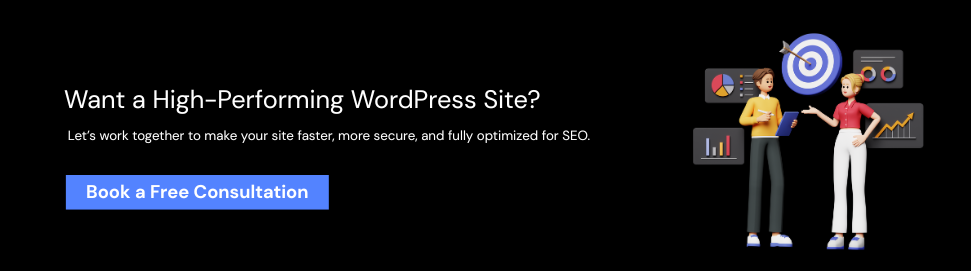
How To Keep Your Navigation Clean?
Too many menu items? Hidden pages? It’s confusing. Stick to the essentials in your main menu, and make sure every important page is accessible within 2-3 clicks from the homepage.
Don’t Let Pages Go Rogue
Use parent/child page structures in WordPress where needed.
For instance, About Us can be the parent of Our Team, Careers, and Mission. This isn’t just helpful—it’s efficient. It reduces crawl depth and helps Google reach more pages.
Next up, let’s talk about the URLs, because messy links are a fast track to SEO trouble.
-
Clean Up Your Act: How to Nail WordPress URL Structure
Let’s be real—ugly URLs are the worst. They’re confusing for visitors and a pain for search engines. A good URL should be like a road sign: clear, simple, and pointing exactly where it needs to go.
And guess what? WordPress gives you control over your URL structure. So why not use it to your SEO advantage?
-
Keep It Short and Straightforward
The best URLs are short, descriptive, and keyword-friendly.
No random numbers. No jumbled letters. Just plain English.
Bad:
| yoursite.com/?p=1234 |
Better:
|
yoursite.com/wordpress-seo-guide |
Shorter URLs are easier to read, easier to share, and easier for Google to crawl.
-
Use Hyphens, Not Underscores
Search engines read hyphens as word separators. So use them to break up your keywords.
Like this:
| your-site.com/technical-seo-guide |
Not this:
| your_site.com/technical_seo_guide |
Skip Stop Words (unless they help)
Words like and, or, but, of, and the can often be removed from URLs unless they add clarity. Keep only what’s needed.
-
Avoid Changing URLs Once They’re Live
Every time you change a URL, you risk breaking backlinks or losing search rankings—unless you set up proper 301 redirects.
The goal?
Create a consistent, readable structure from the start—and stick to it. Next, we’ll zoom in on another small but mighty SEO asset: Breadcrumbs.
Breadcrumbs Aren’t Just for Fairy Tales (They Help SEO Too)
No, we’re not talking about food.
Breadcrumbs are those tiny navigation links you usually see at the top of a page that show you exactly where you are on a website.
Example:
| Home > Blog > WordPress Tips > Technical SEO for WordPress |
They might seem small, but they carry big weight in technical SEO—especially on WordPress.
Why Breadcrumbs Matter:
- Better Navigation: Users can easily backtrack or explore related sections. That’s great for reducing bounce rate.
- Clear Structure for Search Engines: Breadcrumbs give Google a deeper understanding of how your site is organized.
- Enhanced Search Results: Yep—Google often includes breadcrumb paths in search snippets. It makes your listings look more legit (and clickable).
How to Set Up Breadcrumbs in WordPress ?
If your theme doesn’t support them by default, no worries. Plugins like Yoast SEO or Rank Math make it super easy to enable and customize breadcrumbs across your site.
Just make sure:
- They match your site’s hierarchy
- They’re visible (preferably near the top of the page)
- You’re not stuffing them with keywords
Done right, breadcrumbs improve both UX and crawlability—and that’s a technical SEO win on all fronts.
Internal Linking: Your SEO Secret Weapon That’s Hiding in Plain Sight
If there’s one technical SEO move that’s seriously underrated, it’s internal linking.
Think of it like this: every link you place between your WordPress pages is like building a bridge.The more meaningful bridges you create, the easier it is for search engines to crawl your site and the easier it is for users to stick around.
What Does Internal Linking Actually Do?
- Helps Google discover and crawl deeper pages
- Distributes link equity (a.k.a. ranking power) across your site
- Keeps users engaged by guiding them to related content
- Reduces bounce rate by offering clear paths to explore more
And yeah, it can directly impact your rankings when done right.
How to Nail Internal Linking in WordPress
- Link naturally within content – If you’re writing about SEO plugins, link to your comparison post of Rank Math vs. Yoast.
- Use keyword-rich anchor text – Instead of “click here,” try something like WordPress speed optimization guide.
- Avoid orphan pages – Every page should have at least one internal link pointing to it.
- Update old posts – Don’t forget to go back and add links to newer, related content. This keeps the SEO juice flowing.
WordPress makes this easy—you can edit posts, use widgets, or even automate some of it with smart plugins.
Bottom line? Internal linking isn’t just good practice. It’s a major technical SEO lever hiding in plain sight.
Mastering the Back-End: Technical SEO Fixes Your WordPress Site Can’t Ignore
1. Test and Improve Your Website’s Performance
Speed isn’t a luxury—it’s a necessity.
Slow websites don’t just frustrate users; they cost you rankings. Google confirmed that page speed is a ranking factor, and honestly, your visitors aren’t waiting around for a sluggish site to load. So, how to Test Your Site Speed – Use tools like:
- PageSpeed Insights
- GTmetrix
- Pingdom Tools
They’ll show you what’s dragging your site down—whether it’s large image files, bloated scripts, or slow server response time.
Quick Fixes for a Faster WordPress Site
- Use a caching plugin (like WP Rocket or W3 Total Cache)
- Optimize images before uploading (we’ll get into this more soon)
- Minify CSS, JavaScript, and HTML
- Use a Content Delivery Network (CDN) like Cloudflare
- Upgrade your hosting if needed (yes, it matters!)
Faster site = happier users + better SEO. It’s a win-win.
2. Make Sure Your Site Is Mobile-Friendly
More than half of all web traffic comes from mobile.
So if your WordPress site isn’t mobile-friendly, you’re missing out—big time. Plus, Google uses mobile-first indexing, which means it ranks your site based on the mobile version.
What to Do:
- Use a responsive WordPress theme (Astra, GeneratePress, Kadence are great)
- Test your site with Google’s Mobile-Friendly Test
- Avoid pop-ups or layouts that interrupt the mobile experience
- Keep font sizes readable and buttons easy to tap
Small screens need smart design—make it simple, clear, and fast.
3. Ensure Your Site Is Crawlable
Google can’t rank your site if it can’t see it.
Crawlability means that search engines can access and navigate your site’s content. When something blocks their bots, your visibility takes a hit.
How to Make Your WordPress Site Crawlable
- Make sure your site isn’t accidentally discouraging search engines
(Settings → Reading → Search Engine Visibility – this box should NOT be checked) - Use internal links to connect pages (check ✔️)
- Submit a sitemap (we’ll get there)
- Avoid orphan pages—every page should be reachable through navigation or internal links
- Don’t block key content in robots.txt (more on this soon)
Want to see how your site looks to Google? Use the URL Inspection Tool in Google Search Console. It’s a lifesaver.
4. Use SSL/HTTPS
If your site still starts with http://, it’s time to upgrade—seriously.
HTTPS is a ranking signal. It’s also a trust signal. Visitors expect to see the padlock icon in the browser. If it’s missing, you’re basically waving a red flag.
How to Set Up HTTPS in WordPress
- Get an SSL certificate from your host (many offer it free)
- Install and activate it
- Use a plugin like Really Simple SSL to handle redirects and fix insecure content
- Update your site URL in Settings → General
It’s quick, free (usually), and absolutely essential.
5. Settle on a Singular Site Address
Choose www or non-www—but not both.
If Google sees https://www.yoursite.com and https://yoursite.com as two separate URLs, that can cause duplicate content issues. It splits your SEO value across two versions of the same site.
Pick One and Stick to It
- Go to Settings → General in WordPress
- Set both the WordPress Address (URL) and Site Address (URL) to your preferred version
- Set up 301 redirects using your .htaccess file or a plugin like Redirection
- Let Google know your preferred domain in Search Console
Consistency here = SEO clarity.
6. Find and Correct Broken Links
Broken links are like potholes on your website. They ruin the experience for visitors and send a bad signal to search engines.
How to Spot Them
- Use tools like Broken Link Checker or the Broken Link Checker plugin
- You can also scan your site with Screaming Frog SEO Spider or Ahrefs Site Audit
Fix the Mess
- Update the link if the page still exists
- Redirect it to a relevant new page
- Or just remove the link altogether
Make broken links a regular part of your technical SEO checkup. Your users (and rankings) will thank you.
7. Ace On-Page SEO
Even though it’s more content-focused, on-page SEO still ties into your technical setup.
Here’s what to keep an eye on:
- Use H1, H2, H3 tags properly to structure content
- Include your target keyword naturally in the title, meta description, first paragraph, and subheadings
- Add alt text for every image
- Ensure pages are targeting one clear keyword (no keyword stuffing)
- Use a plugin like Yoast SEO or Rank Math for guidance
And remember—WordPress gives you control over every post and page. Use it wisely.
8. Optimize Images (Don’t Let Them Slow You Down)
Images bring your site to life—but if they’re too big or uncompressed, they’ll drag everything down.
Image Optimization Checklist
- Resize images before uploading (don’t use a 5000px-wide photo for a 300px space)
- Compress using tools like TinyPNG or plugins like ShortPixel
- Use modern formats like WebP for faster loading
- Always add descriptive alt text for SEO and accessibility
A few small tweaks here can cut seconds off your load time.
9. Generate Sitemaps and Submit Them to Search Engines
A sitemap is like a directory of your website. It tells Google what pages you have and how often they’re updated.
How to Create a Sitemap in WordPress
- Use Yoast SEO or Rank Math – they auto-generate XML sitemaps for you
- Find it at: yoursite.com/sitemap_index.xml
Submit to Search Engines
- In Google Search Console, go to “Sitemaps” and paste your sitemap URL
- Do the same in Bing Webmaster Tools if you’re targeting Microsoft search traffic
This makes sure your site gets crawled consistently and efficiently.
10. Use Schema Markup (aka Structured Data)
Schema markup adds extra context to your content—helping Google understand what your pages are really about.
That’s how you get rich snippets—like star ratings, product prices, FAQs, and more.
WordPress Schema Options
- Use Rank Math or Yoast SEO Premium to add basic schema to your posts
- For more control, try the Schema Pro plugin
- Markup content types like articles, recipes, reviews, events, products, and more
Rich results = higher click-through rates and better visibility in search.
11. Optimize Robots.txt (Don’t Block the Good Stuff)
Your robots.txt file tells search engines what they can and can’t crawl on your site.
Used wisely, it protects sensitive areas and keeps bots focused on the pages that matter.
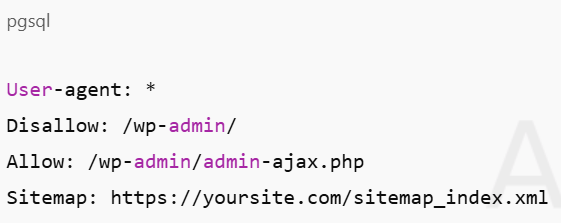
Make Sure
Your robots.txt file tells search engines what they can and can’t crawl on your site.
Used wisely, it protects sensitive areas and keeps bots focused on the pages that matter.
Keep in Mind
- Don’t block /wp-content/ or /wp-includes/ unless you really know what you’re doing
- Avoid disallowing your entire site—yes, this happens more often than you’d think
Want a starting point?
Edit with care—this file lives in your site’s root directory.
12. Protect Your Website From Malware
Search engines blacklist hacked or infected sites—no exceptions.
So, part of your technical SEO game plan should include solid security.
WordPress Security Tips
- Use a reputable security plugin (like Wordfence, Sucuri, or iThemes Security)
- Keep WordPress, plugins, and themes updated—always
- Use strong passwords and 2FA
- Back up regularly (UpdraftPlus is your friend)
- Set file permissions correctly (your host can help)
A clean, secure site keeps your SEO standing strong.
13. Invest in Accessibility
Accessibility isn’t just about being inclusive—it also impacts SEO.
When your WordPress site is accessible, it’s easier for screen readers, search engines, and users with disabilities to interact with your content.
Accessibility Quick Wins
- Use clear, descriptive link text (avoid “click here”)
- Add alt text to images
- Use proper heading structures (don’t skip from H1 to H4)
- Ensure keyboard navigation works
- Choose high-contrast color combinations
Plugins like WP Accessibility can help you catch and fix issues.
Take Control of Your WordPress Site’s Technical SEO
Technical SEO might sound intimidating at first, but once you break it down, it’s all about giving your site the best chance to shine.
We at hirewpdevelopers help you simplify the complex. Whether it’s optimizing your site’s structure, speeding up performance, fixing crawl issues, or implementing schema markup, our team ensures every technical box is checked.
We work with you to build a WordPress website that doesn’t just look good it performs exceptionally well in search results and delivers a seamless experience for your visitors.
Let us handle the behind-the-scenes, so you can focus on growing your business.
From faster load times and structured URLs to mobile readiness and internal linking, these behind-the-scenes upgrades make your site easier to find, easier to explore, and easier to trust.
And the best part?
You’re already using WordPress—which means you’ve got the tools to get it all done.
Whether you’re doing it yourself or thinking about bringing in the pros, one thing’s for sure: getting your technical SEO right is one of the smartest moves you can make for long-term growth.
Final Thoughts
Technical SEO Is the Backbone of a High-Performing WordPress Site. Look, getting your WordPress site to rank isn’t just about great content or keywords—it’s also about what’s happening behind the scenes.
From improving site speed and fixing crawl errors to setting up proper schema and security, technical SEO is what makes your website work for search engines and users alike.
And while it might sound a bit overwhelming at first, the truth is—you don’t have to fix everything overnight.
Start with the essentials (site speed, mobile-friendliness, HTTPS), then build up from there. Use the tools and plugins available to you. And don’t be afraid to get a little help if you need it.
At the end of the day, a technically sound WordPress site doesn’t just rank better—it performs better, builds more trust, and supports your long-term growth.
You’ve got the blueprint now.The only question left is: what’s your next move?
FAQs
1. What is technical SEO, and why is it important for WordPress?
Technical SEO involves optimizing the technical elements of your website to ensure that it’s search engine-friendly. For WordPress, this includes improving site speed, fixing crawl errors, ensuring your site is mobile-friendly, optimizing URLs, and more. A solid technical SEO foundation helps your site rank higher in search engines and enhances the user experience.
2. How can I make my WordPress site faster?
To make your WordPress site faster:
- Use a caching plugin like WP Rocket or W3 Total Cache.
- Compress images before uploading them.
- Minimize JavaScript, CSS, and HTML files.
- Use a content delivery network (CDN).
- Consider upgrading your hosting if needed.
3. Why is mobile-friendliness important for SEO?
Since Google uses mobile-first indexing, it ranks websites based on their mobile versions. A mobile-friendly site is essential for ranking well and providing a better user experience. If your site isn’t optimized for mobile devices, you risk losing visitors and traffic.
4. What is schema markup, and how does it help SEO?
Schema markup is a form of structured data that helps search engines understand the content on your pages. By using schema, you can improve your visibility in search results with rich snippets like star ratings, product prices, and more. It can increase click-through rates and give you an edge in search rankings.
5. How do I fix broken links on my WordPress site?
You can find and fix broken links by using tools like the Broken Link Checker plugin or scanning your site with Google Search Console or third-party tools like Screaming Frog. Once identified, either update, redirect, or remove the broken links.
6. Why should I use HTTPS instead of HTTP?
HTTPS provides a secure connection between your website and your visitors, ensuring data is encrypted. Google treats HTTPS as a ranking factor, and it builds trust with users who expect to see a padlock icon in their browser. Sites without HTTPS are marked as “Not Secure,” which can negatively affect user engagement and SEO.







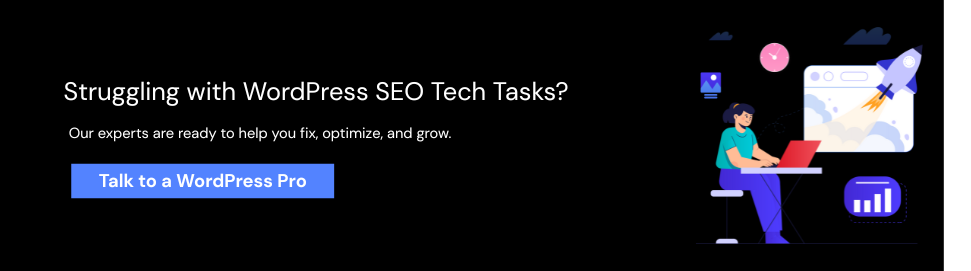
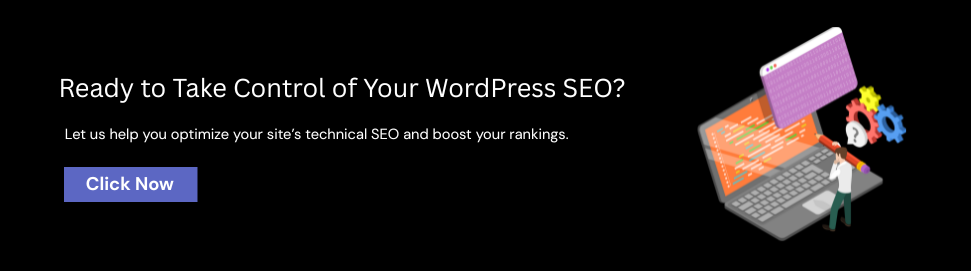
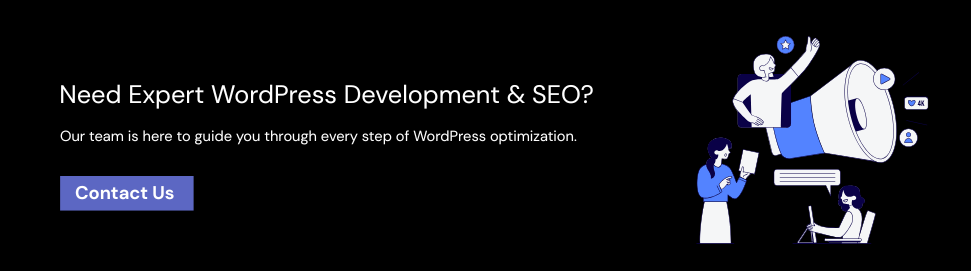

Social List